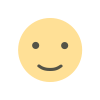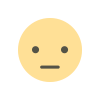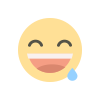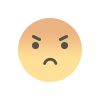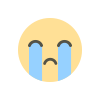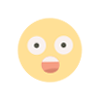How to Migrate Your Company Files Safely During a QuickBooks Upgrade
By prioritizing preparation, following best practices, and involving experts when needed, your QuickBooks upgrade can be a positive experience. Embrace the new possibilities it offers, knowing your company files are safe and secure.

Upgrading QuickBooks can bring significant benefits, such as enhanced features, improved performance, and robust security updates. But one crucial part of this process is ensuring that your company files are migrated safely, preserving the integrity of your data. Mishandling this step can lead to errors, lost information, or even downtime. Let’s explore how to safeguard your company files during this process and make the upgrade stress-free.
1. Understand Why Safe File Migration Matters
When upgrading software like QuickBooks, your company files act as the backbone of your operations. These files contain financial records, payroll data, client information, and inventory details. Losing or corrupting this data can result in unnecessary stress and financial risk. Taking the time to follow a structured process ensures that your valuable information remains intact and accessible in the upgraded system.
2. Prepare Your Files Before Migration
Preparation is key to a successful migration. Start by performing a complete backup of your company files. This creates a secure copy of your data that you can restore if anything goes wrong during the upgrade. Make sure to store the backup on a reliable external drive or in the cloud for easy access.
Next, verify the integrity of your company files using QuickBooks' built-in tools. This step helps identify and resolve any file issues that could cause complications during migration. Clean up your database by removing unnecessary data or inactive records, ensuring a smoother transition.
3. Check System Requirements and Compatibility
Before upgrading, confirm that your current system meets the requirements for the new QuickBooks version. Outdated hardware or incompatible operating systems can lead to errors during the migration process. QuickBooks provides detailed system requirement guidelines—review them carefully.
It’s also wise to evaluate third-party integrations you use with QuickBooks. Ensure these tools are compatible with the updated version to avoid disruptions.
4. Choose the Right Time for the Upgrade
Timing can make a significant difference when migrating company files. Select a period when business operations are less active to minimize the impact of potential downtime. Inform your team about the upgrade schedule so they can prepare for any temporary interruptions.
If you work with an accountant or financial advisor, involve them in the planning phase. Their expertise can provide an added layer of confidence during the process.
5. Upgrade Your QuickBooks Software
Once you’ve prepared your files and checked system compatibility, it’s time to upgrade. Download the latest version of QuickBooks directly from Intuit's official website to ensure authenticity. Follow the step-by-step installation process, paying close attention to prompts about importing your existing company files.
During the upgrade, QuickBooks may prompt you to convert your data files to match the updated version. Always use the recommended tools for this process to avoid errors. Allow the software to complete the conversion without interruption.
6. Test the Migration
After the upgrade, take time to verify that your company files have been successfully migrated. Open the files in the new version of QuickBooks and review critical data, such as account balances, transaction history, and reports.
Testing is essential to identify discrepancies or missing data early on. Compare your migrated files with the backup to ensure accuracy. If you notice any inconsistencies, QuickBooks’ support team or a certified ProAdvisor can provide assistance.
7. Secure Your Data Post-Migration
Data security doesn’t end with a successful migration. Take proactive steps to protect your information in the long run. Update your passwords, enable multi-factor authentication, and regularly back up your data to prevent potential losses.
Investing in training for your team is another way to ensure the security of your QuickBooks files. Familiarize them with the new features of the upgraded version and reinforce best practices for maintaining data integrity.
8. Consider Professional Assistance
For businesses with complex financial systems, seeking professional help can make the migration process smoother. QuickBooks-certified experts have experience handling upgrades and can troubleshoot potential issues before they arise.
Professional assistance ensures that every step of the migration is handled correctly, saving you time and reducing stress. It’s an investment in peace of mind, knowing your company files are in capable hands.
9. Common Mistakes to Avoid
Avoiding common pitfalls can help ensure a safe migration:
- Skipping backups: Always create a secure backup before starting the process.
- Ignoring file verification: File corruption can go unnoticed without verification tools.
- Rushing the process: Take your time to follow each step carefully.
- Overlooking compatibility: Ensure all integrations and systems are updated.
10. Reap the Benefits of Your QuickBooks Upgrade
With your files safely migrated, you can now enjoy the benefits of the upgraded QuickBooks version. Improved functionality, enhanced reporting tools, and stronger security features await. Taking the time to handle migration properly ensures you can maximize the software’s capabilities and continue running your business efficiently.
What's Your Reaction?